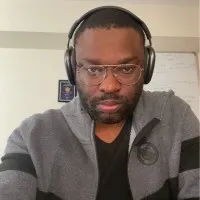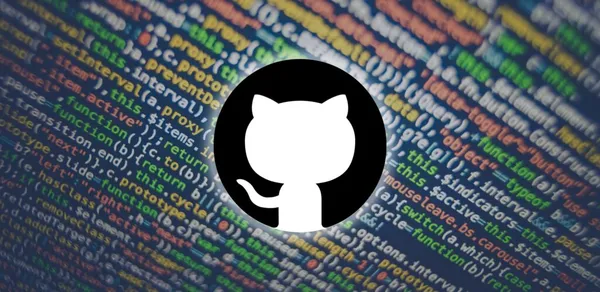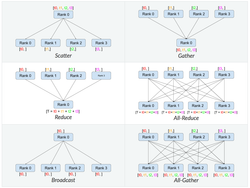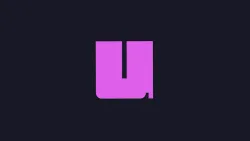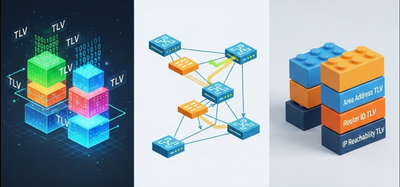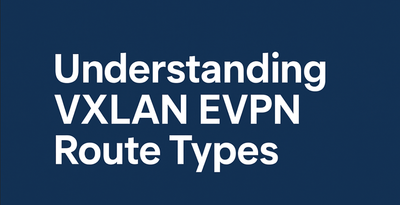On this page
Whether you're managing config templates, automating infrastructure, or versioning playbooks, Git is your best friend. Here’s a quick-reference guide to the most useful Git commands, categorized by use case.
🔧 Setup & Configuration
git config --global user.name "Your Name"
git config --global user.email "you@example.com"
Set your identity for all Git operations.
git config --list
Check your Git configuration.
📦 Creating & Cloning Repositories
git init
Initialize a new Git repo (e.g. for Ansible playbooks or Jinja2 templates).
git clone <repo-url>
Clone an existing repo (ideal for pulling network automation scripts).
📄 Working with Files
git status
Check which files have been modified or staged.
git add <filename> # or use . to add all changes
Stage files for commit.
git commit -m "Your message"
Save your changes with a description.
git rm <filename>
Remove a file and stage the deletion.
🕹 Branching & Merging
git branch
List all branches.
git branch <name>
Create a new branch (e.g. feature/pfc-tcam-tuning).
git checkout <branch>
Switch to a branch.
git merge <branch>
Merge another branch into your current one.
⬆️ Push & Pull Changes
git push origin <branch>
Upload local changes to the remote repo.
git pull origin <branch>
Fetch and merge changes from the remote.
git fetch
Download changes from remote but don’t merge.
🕰 Revert & Reset
git log
View commit history.
git diff
See unstaged changes.
git checkout -- <file>
Discard local changes to a file.
git reset HEAD <file>
Unstage a file (keeps changes, just removes from staging area).
git revert <commit>
Undo a specific commit by creating a new one.
🧪 Bonus: Tagging for Releases
git tag v1.0
Create a simple tag (great for config versioning).
git push origin --tags
Push tags to the remote repo.
💬 Final Tip
Use .gitignore to avoid committing compiled files, device secrets, or debug logs:
echo "*.log" >> .gitignore
echo "secrets.yml" >> .gitignore